
How Adaptive Color Contrast Improves Study Efficiency
Adaptive color contrast can make studying easier and more comfortable. By automatically adjusting screen contrast and brightness based on your environment, it reduces eye strain, improves focus, and supports students with visual challenges.
Key Benefits:
- Eye Comfort: Reduces glare, dry eyes, and headaches during long study sessions.
- Better Focus: Keeps text sharp and easy to read in any lighting condition.
- Accessibility: Helps students with color blindness, light sensitivity, or visual processing disorders.
Features of QuizCat AI:
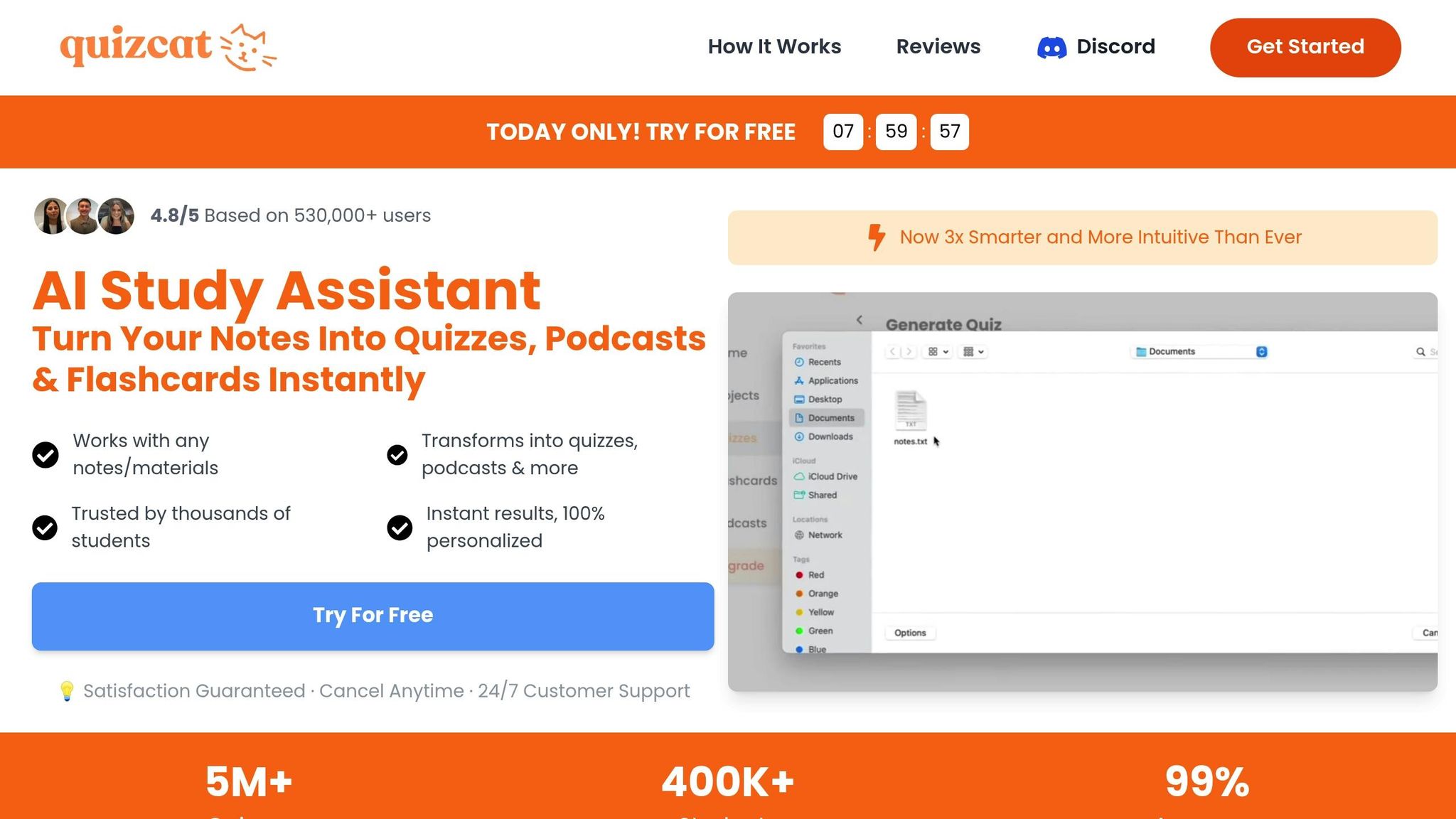
- Automatic Adjustments: Uses light sensors to optimize brightness and contrast.
- Manual Controls: Customize settings for contrast, color temperature, and text boldness.
- Cross-Device Sync: Syncs preferences across laptops, tablets, and phones for consistent comfort.
With tools like flashcard mode, quiz mode, and podcast mode, QuizCat AI ensures you can study effectively in any environment.
Benefits for Students
Reduced Eye Strain
Long study sessions often lead to eye discomfort. QuizCat AI's color contrast adjustments help prevent common issues like:
- Dry or irritated eyes
- Blurred vision
- Headaches
- Neck and shoulder tension
The display automatically adapts to changes in ambient light, ensuring consistent comfort and making it easier to stay productive throughout the day.
Better Focus and Memory
Clear, easy-to-read text plays a big role in keeping students focused. QuizCat AI's adaptive contrast features help by:
- Minimizing glare that can distract
- Keeping text sharp under any lighting conditions
- Reducing the effort needed to process visual information
This is especially helpful when using QuizCat AI's flashcards and quizzes, where quick responses are key to effective learning. These tools are also designed to meet the needs of students with specific visual challenges.
Accessibility Features
QuizCat AI’s adjustable contrast settings make learning more inclusive for students with different visual conditions. Here’s how it helps:
| Visual Condition | Benefit of Adaptive Contrast |
|---|---|
| Color Blindness | Enhances contrast between text and background |
| Light Sensitivity | Automatically reduces brightness in bright environments |
| Visual Processing Disorders | Allows for customized contrast to improve clarity |
These features make studying easier and more comfortable, letting students focus on their work without being distracted by screen-related strain.
How Screen Adjustment Works
Automatic Light Detection
QuizCat AI uses ambient light sensors to monitor brightness and glare in real-time, automatically adjusting screen settings for better readability. Here's how it works:
- Measures ambient brightness levels continuously
- Evaluates glare in your environment
- Automatically adjusts screen parameters
This system ensures the right contrast between text and background, so you can read comfortably no matter the lighting. For example, in dim environments, the brightness lowers, and contrast increases to reduce eye strain.
Manual Settings Options
QuizCat AI also offers manual controls for those who prefer to fine-tune their display settings. Here's a quick overview:
| Setting Type | Adjustment Range | Best Use Case |
|---|---|---|
| Contrast | 1-100% | Use higher values in bright light |
| Color Temperature | 2500K-6500K | Warmer tones are ideal at night |
| Text Enhancement | Standard to Bold | Adjust for personal reading ease |
You can access these settings by navigating to Settings > Display Preferences > Manual Adjustment. Once configured, these preferences sync across your devices, creating a consistent study experience.
Multi-Device Settings
QuizCat AI takes it a step further by synchronizing your display preferences across all your devices through cloud-based settings. Whether you're:
- Reviewing flashcards on your laptop
- Taking quizzes on your tablet
- Listening to study podcasts on your phone
Your preferred settings automatically adapt to each device's display, saving you from constant readjustments. This ensures visual comfort and consistency during your study sessions.
To get the best experience, make sure your devices meet these minimum display requirements:
| Device Type | Display Requirements |
|---|---|
| Desktop/Laptop | True Color Display (24-bit) |
| Tablet | LED/LCD with Auto-brightness |
| Smartphone | OLED/AMOLED Display |
These specifications help QuizCat AI deliver its adaptive contrast features effectively across all your devices.
sbb-itb-1e479da
The WCAG Code: Colour and Contrast in Accessible Learning ...
Tips for Better Screen Settings
Simple adjustments to your screen and study space can make a big difference in your focus and comfort.
Setting Up Your Screen
Position your screen about 20–24 inches from your eyes, with the top of the display slightly below eye level. Adjust the brightness and contrast manually to match the lighting in your room for a more comfortable viewing experience.
Using QuizCat AI Features
QuizCat AI offers tools designed to improve your study sessions while keeping your screen easy on the eyes:
- Flashcard Mode: Uses high-contrast settings to make text easier to read.
- Quiz Mode: Features color schemes that reduce eye strain during tests.
- Podcast Mode: Keeps the screen optimized while you focus on audio learning.
These features work alongside your device's contrast settings to keep your eyes comfortable no matter how you study.
Organizing Your Study Space
Set up your workspace to help you stay focused and reduce distractions:
- Lighting: Place your desk near a side window to get natural light without glare.
- Desk Surface: Use a neutral, matte-finish desk to avoid reflections.
- Screen Angle: Tilt your screen 10–20 degrees from vertical for better viewing.
Adding adjustable task lighting that matches your screen's brightness can further improve your study environment.
Summary
Adjustable color contrast and screen settings help reduce eye strain and improve focus, making study sessions more comfortable and productive. Paired with smart learning tools, these features can significantly enhance the studying process.
QuizCat AI takes your study materials and turns them into interactive quizzes, flashcards, and even podcasts. With over 400,000 students using the platform, it showcases how effective the combination of smart tools and optimized screen settings can be. As student Jake Harrison puts it:
"Literally a lifesaver during finals. Uploaded my notes, hit 'create,' and BOOM - quizzes and flashcards ready to go. It's like having a personal tutor 24/7!"
The platform’s approach includes features like:
- Adaptive brightness for comfortable viewing
- Synchronized device settings to maintain consistency across screens
Ethan Blake, another user, shares his thoughts:
"The flashcards are crazy good, but the podcast feature is my fave. It reads my notes back to me while I'm at the gym or driving. Talk about multitasking!"
